Domain setup and website submission
This tutorial will demonstrate how to configure and upload the first website to the hosting service provided by OCH.
The first step is to configure your main domain. In the side menu, access Websites and Domains. There will be a sample domain in your account. Click on the last icon (right) and then on Change Domain Name.
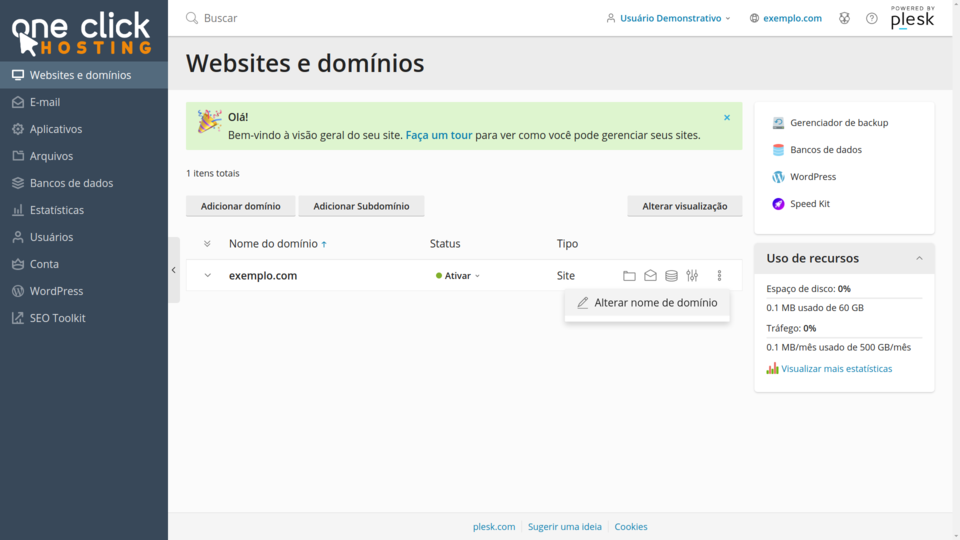 In this window, enter your domain without "www" and click Change.
In this window, enter your domain without "www" and click Change.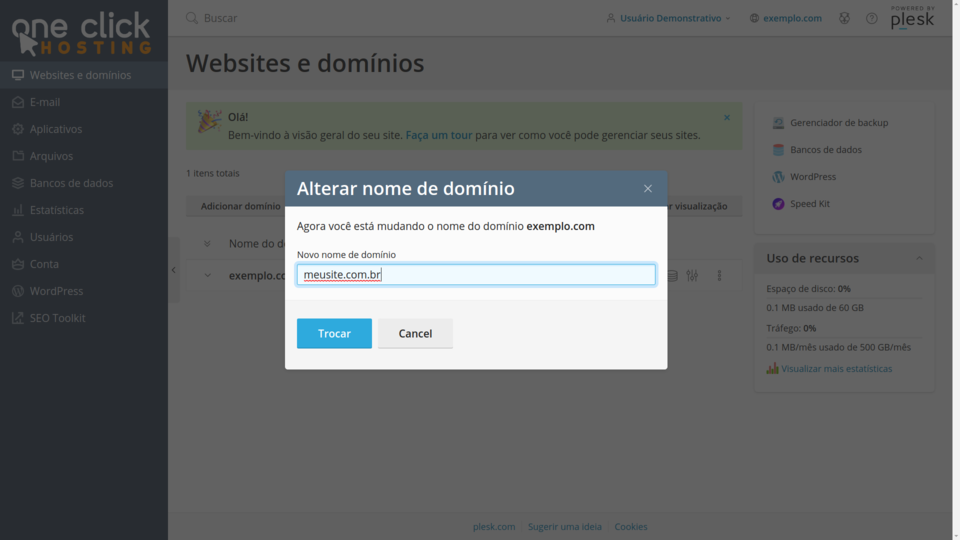 You will see your domain configured. Now, we can proceed to the pointing.
You will see your domain configured. Now, we can proceed to the pointing.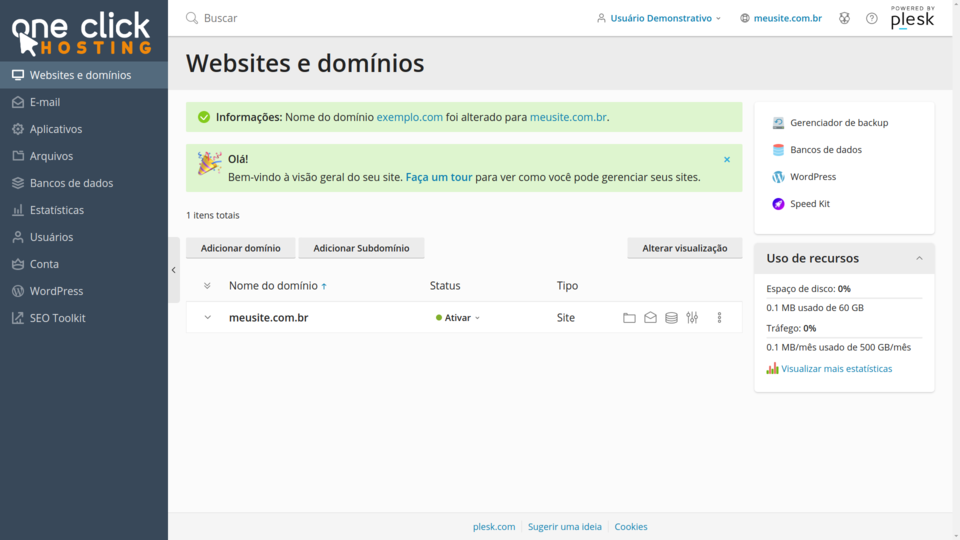 To perform the pointing, simply access the website where you registered the domain and inform the OCH name servers. Since we used "meusite.com.br" as an example, we will demonstrate the configuration on the Registro.br website, which is responsible for domain registrations ".br". The configuration is similar for any provider.
To perform the pointing, simply access the website where you registered the domain and inform the OCH name servers. Since we used "meusite.com.br" as an example, we will demonstrate the configuration on the Registro.br website, which is responsible for domain registrations ".br". The configuration is similar for any provider.Access your Registro.br account panel and in the "DNS" tab, change the name servers to:
- ns1.och.center
- ns2.och.center
- ns3.och.center
After the configuration, the screen should look like this:
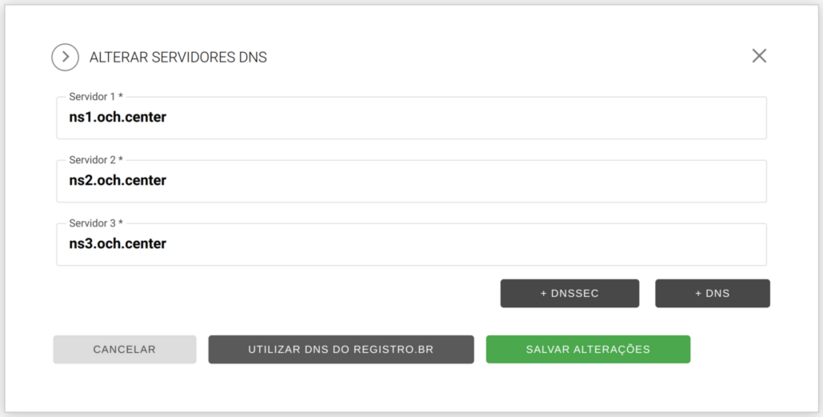 These changes are published every 30 minutes and may take up to 48 hours to propagate across the internet. Wait for some time and try accessing your domain.
These changes are published every 30 minutes and may take up to 48 hours to propagate across the internet. Wait for some time and try accessing your domain.If the publication and propagation have already occurred, you will see a screen like the one below:
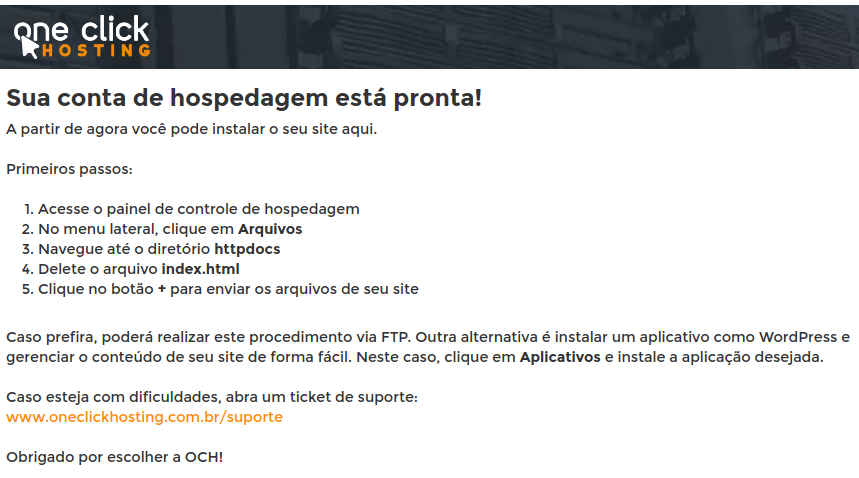 Now it's time to upload your website to be displayed here instead of this initial message. To do this, return to the control panel and click on "Files" in the side menu and select the httpdocs directory. You will see the list of files for your website. To upload files, simply drag and drop from your computer directly to this location. To delete, just select and click the Remove button.
Now it's time to upload your website to be displayed here instead of this initial message. To do this, return to the control panel and click on "Files" in the side menu and select the httpdocs directory. You will see the list of files for your website. To upload files, simply drag and drop from your computer directly to this location. To delete, just select and click the Remove button.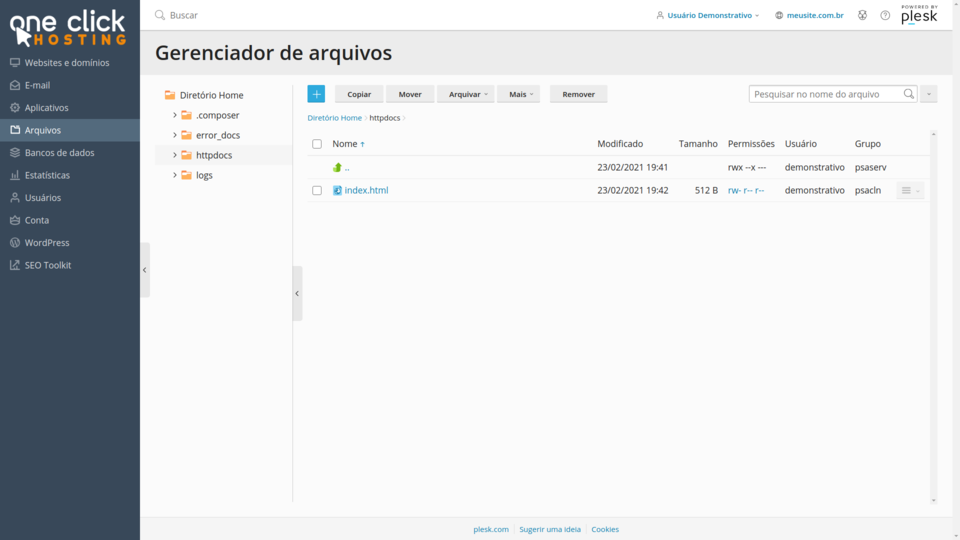 Alternatively, you can also upload your files via the FTP protocol. The FTP access server is the same domain as the control panel, as well as the username and password. If you don't have a ready-made website, you can install an application like WordPress, Moodle, and others. To do this, just access Applications in the side menu, choose an application, and click Install.
Alternatively, you can also upload your files via the FTP protocol. The FTP access server is the same domain as the control panel, as well as the username and password. If you don't have a ready-made website, you can install an application like WordPress, Moodle, and others. To do this, just access Applications in the side menu, choose an application, and click Install.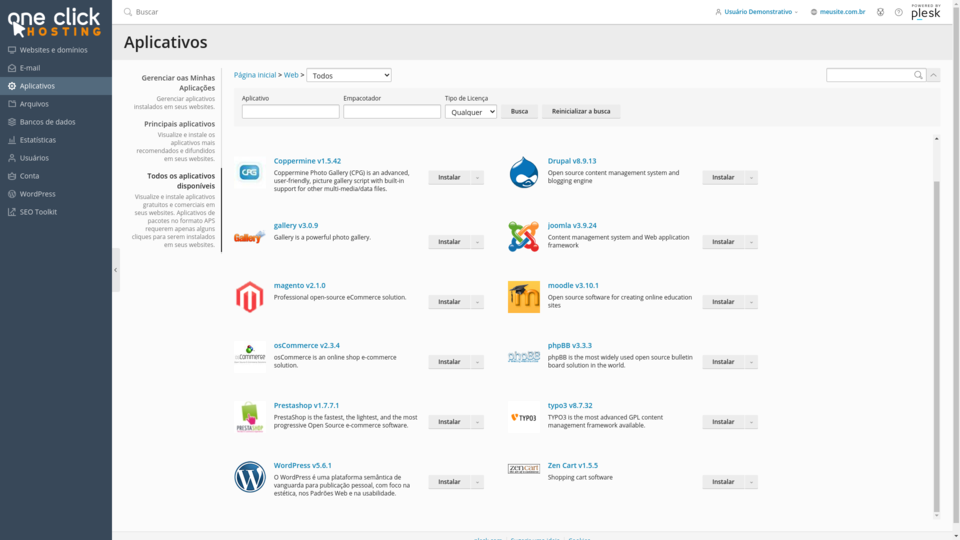
If you have any difficulties, open a support ticket:
och.center/support
See you soon,
OCH